This guide explains how to update a report content field version. During preparation of a report, the report writer may need to revert to a previous version.
Pre-requisites: Resolve user with access to Admin portal ( https:// clientname . civicclerk.com.au/Admin/) and relevant user permissions, based on role type.1. DURING REPORT PREPARATION - Resolve user with role type 'Report Writer', involved in creating or editing the report
- Navigate to the report content field you want to change the version of, in the below example the 'Executive Summary' field, then click the Edit/Versions(x) link

- On the Field Edit/Versions view screen, you'll see the current version content displayed and the previous revisions listed down the left side
- To change to a previous version, click the required revision, in this example [Revision 3] has been selected
- If any editing of that version is required, click the [EDIT] button to make any amendments and save.
- To promote to the current version, click the [APPROVE VERSION] button
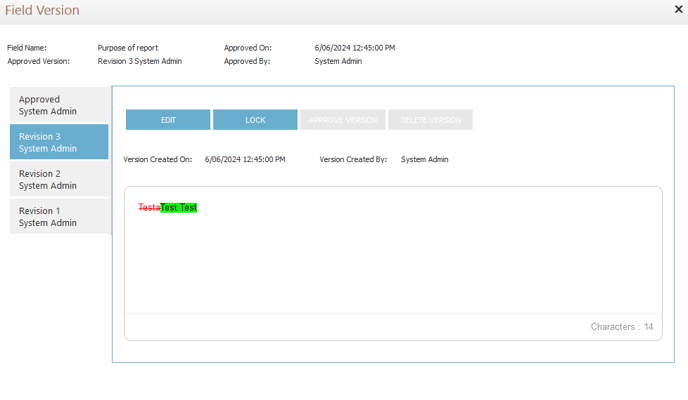
2. AFTER REPORT APPROVAL - Resolve user with Administrator permissions, such as a 'Meeting Administrator'
- After a report has been Initiated and any Approvals completed, only an Administrator can unlock and amend report content version
- Navigate to the report where a content field version needs to be amended, then click the top right [UNLOCK] button
- Once the Item is unlocked, follow the steps under (1) above to make the required change to any required report field versions.
- After changes complete, the Item should be [LOCKED] to prevent any further changes
- Should there be a need to re-approve the report, use the [RESET APPROVALS] and then [INITIATE] button

