RedOffice - Drawer recent document list
From version 2.0+ user will now be able to see recent registered and accessed document from the RedOffice Drawer.
From version 2.0+ user will now be able to see recent registered and accessed document from the RedOffice Drawer. The drawer also provides the ability to register and version any document type.
To access the Drawer, click the RedOffice Drawer icon from the Task tray on your Desktop. ![]()
If you can't see the icon, you may need to select the arrow to show hidden icons. ![]()

You can add the RedOffice Icon to the Drawer Icon to the task bar by holding done the left mouse button and dragging to the right spot. 
DRAWER SORT ORDER
The RedOffice Drawer will sort document based on status and accessed date.
Register will show files that are to be registered in ECM(Not currently in ECM)
Today, Yesterday, This Week, Last Week and Older will show ECM files either registered or accessed by the date period they were accessed. 
Single clicking on a record will open the record properties screen
Double click to open the document from ECM
MENU OPTIONS
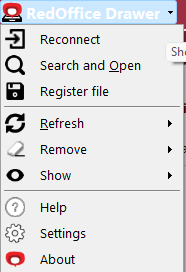
Reconnect: Reconnects RedOffice to ECM
Search and Open: Allows uses to search ECM for documents by Document and Indexes
Register File: Allows users to register any file from their local PC
Refresh Documents: refreshes the metadata for all documents in the Drawer list
Remove: Allows users to remove documents from the drawer list based on timeframes
Show: Allows users to opt in and out of seeing emails that have been viewed in outlook
Help: Takes users to the online support site
Settings: Access User settings(See below for options)
About: Access to version and logs for RedOffice
RedOffice Drawer Menu > Setting > General
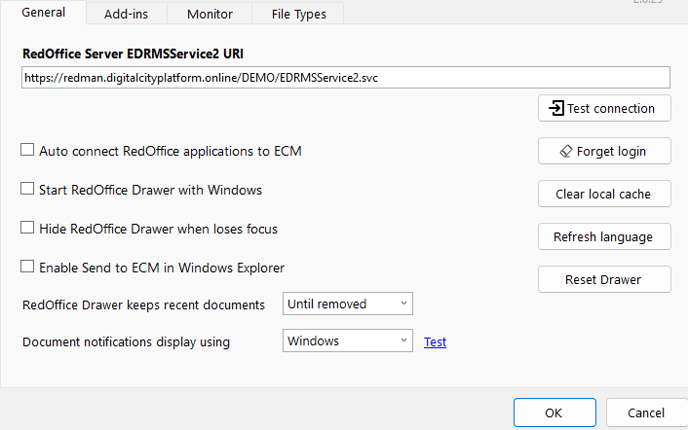
RedOffice Server EDRMSService2 URI
This is your site specific URI for different RedOffice Servers
Test Connection: This will ensure you can access the RedOffice server.
Forget Login: Remove any user login details
Start RedOffice Drawer with Windows: This setting starts the RedOffice Drawer with windows, meaning you wont need to start the application manually
Hide RedOffice Drawer when Loses Focus: As you click away from RedOffice the Drawer will hide. With the Setting unchecked, The RedOffice Drawer will stay until closed using the x close button.
RedOffice Drawer keeps recent documents: This set the time frame of how long Drawer will keep files in its recent list
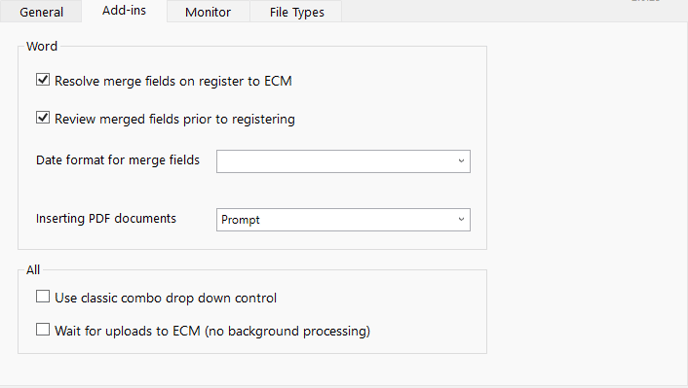
Resolve Merge fields on Register to ECM: This setting is specifically used for merge tags in Word. When checked any RedOffice merge tag added to a document will be replaced with the ECM metadata. Uncheck this setting to create template documents and register to them in ECM Using RedOffice.
Review Merged Fields Prior to Registering: This pauses the registration of a document, so the user can verify their merge fields are correct.
Date format for merge fields: Allows users to select the format of the date for their merge tags
Inserting PDF Documents: Sets the default behaviour of inserting PDFs into word documents.
RedOffice Drawer Menu > Setting > File Types
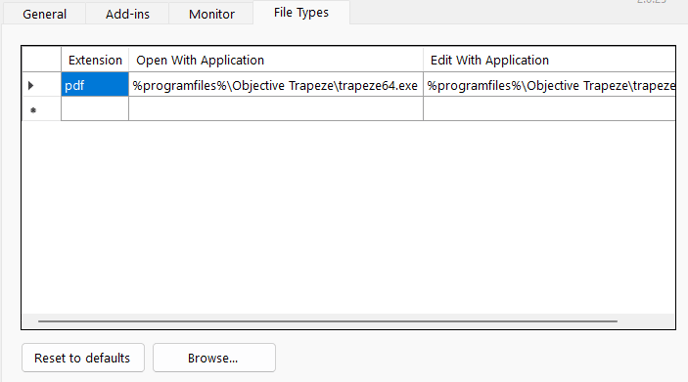
Allows you to define folder locations that you would like the RedOffice Drawer to monitor and auto open files.
