Resolve - Enable Chairview
What is Chairview in the Minutes portal and how is it used?
Pre-requisites:
- Meeting Administrator user with permissions to view the Minutes area and enable Chairview within the Resolve admin portal.
- Councillor or Board member with access to Boardview portal.
From within the Minutes view > START tab of the Resolve Admin portal, there is an option to Enable Chairview. To turn it on, tick the checkbox and then select who will be the chair of the meeting.
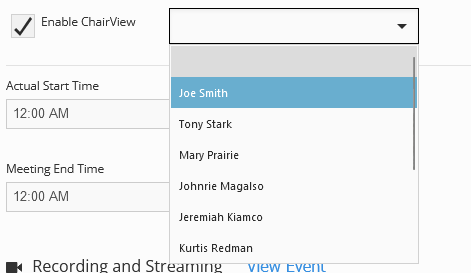
This will give additional options to the chair of the meeting to be able to call speakers and set items as current.
For the chair person to see these options, they must be signed in to the Boardview portal and have joined the meeting.
In the Admin portal Minutes > START tab, the Meeting Administrator then needs to "Allow Board members to Join" the meeting
This allows the members to join the meeting in the Boardview portal.
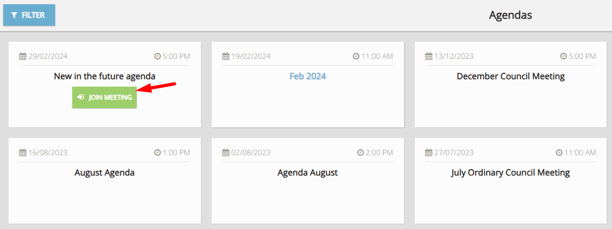
Once the chairperson has joined the meeting, they will be presented with additional current item and call speakers buttons on the sections and items of the agenda.
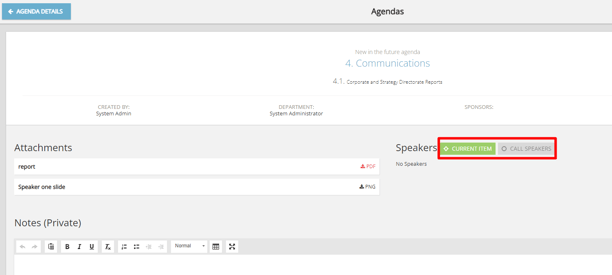
From here they can set the current item for all attendees notifying them in their portal of the current item (This will also bookmark the livestream and update the display page if you're using this functionality).
Once the item is set as current, other members of the meeting can use the request to speak function in their portals. 
The chair can then call each speaker as required starting the countdown timer. 
Speaker's time is 3 mins by default, however this default time can be changed in site settings by an administrator.
The chair can end, add time and reset the time as required.

Once called the timer will start and be presented in all meeting attendees screens and the display page (If in use). 
Once all speakers have gone, the chair can then use the Next Item / Set current button to move the meeting to the next item.

