Resolve - BoardView Change or Reset Password
How to update BoardView password or reset if forgotten
Notes:
- This guide only applies if your Resolve BoardView is set up to use standalone credentials to login to the portal and not Single Sign In (SSO) through your organisation's Azure (O365). If unsure, contact your Governance or Meeting Administrator.
- If you have exceeded the maximum number of login attempts and see the message "Due to 5 invalid login attempts, your account has been disabled. Please contact your administrator", contact your Governance or Meeting Administrator team to re-enable your account.
Change Password
Navigate to BoardView portal (https://CLIENTNAME.resolve.red/boardview) and login as per normal
2. Click on the User Menu in the top-right corner and then select Account Settings
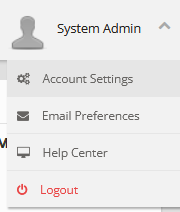
3. On the Account Settings page, populate the following fields to update your password
- Old Password
- New Password
- Confirm password

4. Click [Save] button to save your password change

Forgot Password
1. At the BoardView Login screen, click the bottom "Forgot password?" link

2. Enter Login Username, then click the Send Password button. A temporary password will be emailed to your listed email address.

3. Return to BoardView Login screen and proceed to sign in using the temporary password received. After clicking the Sign Me In button, you'll be prompted to set a new password as shown below. Enter temporary password, followed by your own new password, then click Change Password & Login to confirm and login.

Tip: If still having difficulty, contact your Governance or Meeting Administrator team to assist.
