Resolve - How to change Event timings
A guide for Meeting Administrators on amending an Event Date or Time
Prerequisites: Meeting Administrator access to the Resolve Admin portal (https://CLIENTNAME.resolve.red/admin/) and appropriate permissions to view or edit related Events
If the timings for a meeting change after creation of the Agenda and related Event. See following steps a Meeting Administrator can carry out to amend the Event Date and / or Time as required.
Skip to video
Once logged into the Resolve Admin portal;
1. Go to Events menu
2. On the Events page, if no results are seen at the bottom, update Timeframe filter to the appropriate Event period you are looking for, for example Next 30 Days, then click Update button.
3. Locate the required meeting Event in the search results at the bottom, then click the Blue edit pencil to access the related Edit Event page. 4. 4. Update Start Date or Start Time fields as required, then click SAVE button
4. 4. Update Start Date or Start Time fields as required, then click SAVE button
5. Click on Meeting Name link to navigate to the related Agenda Details page, where you will also see the Event timings in the meeting header have updated.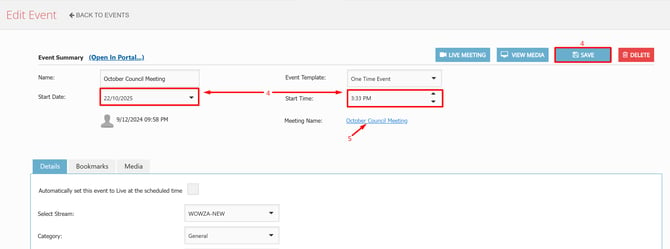
Tip: Back in the related Agenda Details screen, recreate your Agenda cover and Packet documents under the [Files] tab, to update with the new timings. Then publish to BoardView and Public portals as / when required.
