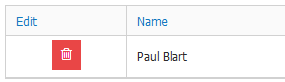Resolve - Report Sharing
If a user needs access to a report they don't have access to, either via department or Confidentiality access, you can grant access to them via the Sharing option on the item.
To be able to share the report you will need the "Ability to Share Items and Confidential Attachments" turned on in your user profile. The person a report is being shared with also needs to have visibility of the Meeting / Agenda Type, as set in their Resolve user profile. Your organisation Resolve Administrator can update these settings for you.
Steps on how to share
Go to the Item that you want to share.
Select the 3 dot menu option and select sharing (If you don't see the sharing option this means it is not turned on for your profile)
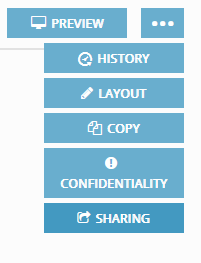
Search and add one or multiple users.
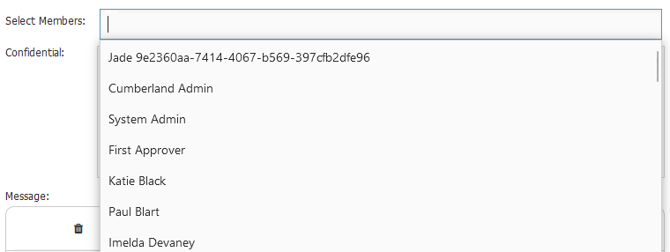
If your item has confidential item reports or attachments that you will need to give the user access to, you can give them access to the confidential parts for this item only.
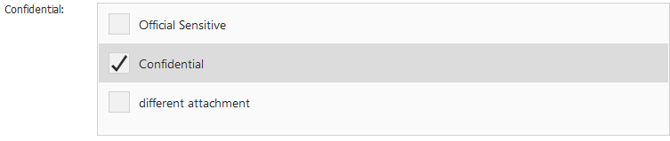
You can then add a Message that will be included in the email notification to the user/s you are sharing the item with then select add.
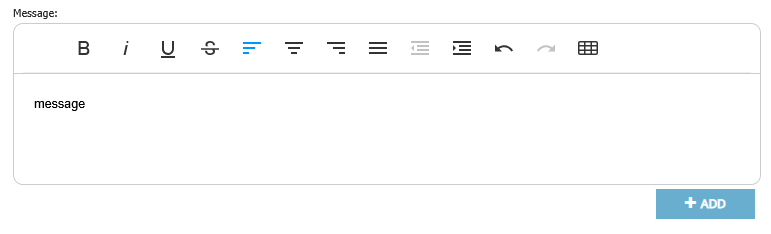
This will send an email and grant them access to this item.
You will then see the user listed at the bottom to know who has been giving access and to what security groups.

If you need to amend or remove any user access use the rubbish bin to remove their access, then re-add them with the right access.
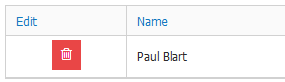
Steps on how to share
Go to the Item that you want to share.
Select the 3 dot menu option and select sharing (If you don't see the sharing option this means it is not turned on for your profile)
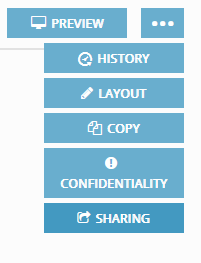
Search and add one or multiple users.
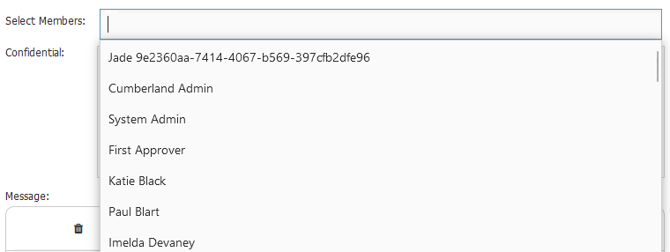
If your item has confidential item reports or attachments that you will need to give the user access to, you can give them access to the confidential parts for this item only.
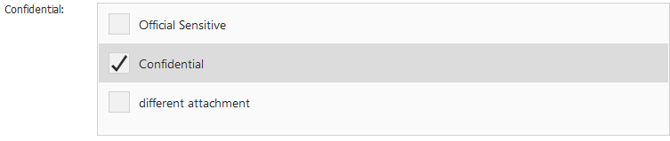
You can then add a Message that will be included in the email notification to the user/s you are sharing the item with then select add.
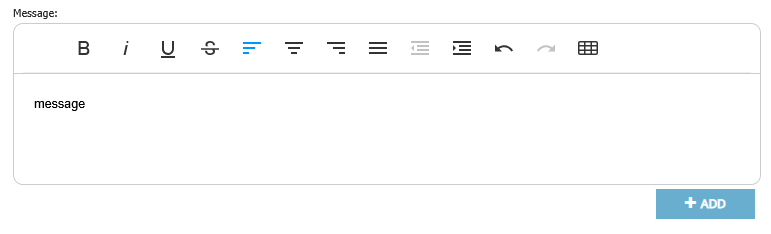
This will send an email and grant them access to this item.
You will then see the user listed at the bottom to know who has been giving access and to what security groups.

If you need to amend or remove any user access use the rubbish bin to remove their access, then re-add them with the right access.