Resolve - SCIM Setup
This article will step you through the process of setting up SCIM 'System for Cross-domain Identity Management' for User management in Resolve. Changes to an individual's Department or Title in your organisation's Active Directory (O365), will be synced and changed in their Resolve profile. A dependency on this working successfully, is that the department naming used in your IT system/s, matches the department naming in Resolve exactly.
Prerequisites
Redman Solutions will configure and provide an end point and an API key to be used for SCIM
Step 1 – Create an Enterprise Application in Azure Entra ID
- In the Azure Portal go to Entra ID and choose Enterprise Applications
- Select “Create your own Application”
- Fill in the Azure Portal blade with the Application name (Resolve) and choose the “Integrate any other application” option.
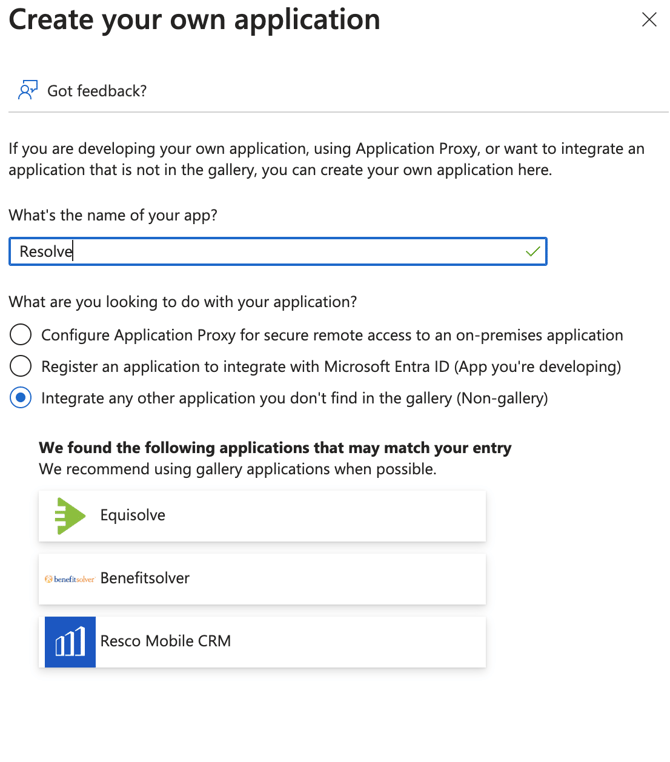
You now have created the Enterprise Application.
Step 2 Configuring SCIM Mapping
- From the Enterprise Application management page, choose “Provision User Accounts”.

- In the Provisioning page, choose “Get Started” and set the “Provisioning Mode” to automatic with the tenant URL of https://api.resolve.red/scim/ and the provided API token.

- In the mappings section, enter the Provision Entra ID Groups section and set enabled to “No”

The mappings section should look like this.
Inside the Provision Microsoft Entra ID Users page, delete the attributes other than these:
- userPrincipalName
- Switch([IsSoftDeleted], , "False", "True", "True", "False")
- jobTitle
- givenName
- surname
- Department
- externalId
4. Customising attributes
Microsoft provide documentation on customising these attributes from the source (Entra ID) here https://learn.microsoft.com/en-us/entra/identity/app-provisioning/customize-application-attributes
For example, if the user’s actual department uses the Division attribute inside Entra ID, the field can be customised by going into the department attribute and choosing a different source.

5. Ensure these are checked

6. Click Save and Confirm and exit back to manage the Enterprise Application
Provisioning Users into Resolve
In order users to have access to Resolve, they must be assigned to the application.
This is done by locating this page and adding users directly or via a group

Once they are added here, Entra ID will post the relevant details to the Resolve SCIM REST API and the users will be added to Resolve where more granular permissions can be managed.
