Resolve - Display Page Setup
The Display page, controlled by the Minute taker during a meeting, is a great option to present current Item Recommendations, Motion and Vote outcome or Speaker details on a large screen in the Council chambers.
Prerequisites:
- You will typically be a Meeting Administrator with access to the Resolve Admin portal (https://CLIENTNAME.resolve.red/admin/) and appropriate permissions to view and edit the Minutes area.
- Display page accessed via URL: CLIENTNAME.resolve.red/boardview/display
-
To display Motions on the Display page, you must be using the Motion & Vote feature, released in Sep 2023 Motions and Votes
- Where Electronic Voting through Councillor BoardView used, the default time the Vote outcome is displayed, can be adjusted by Redman Solutions Helpdesk if required.
Display page templates enable meeting admins to define what is displayed on the chambers Display Page during a meeting. For a site that uses Motion and Votes, there are typically three templates set up for use by the Display, depending on the stage of the progression through an agenda.
See below typical set up and action of each template:
Default - When moving to an Item, the Item Name is shown, then the 'Description' or 'Recommendation' as set in the template, can be seen on the display. A heading, such as "Recommendation", can be included.
Section - When moving to a Section, the Section Name is shown, then the 'Section Text' if present.
Motion - When a Motion is put, the Minute taker can control if the 'Mover', 'Seconder', 'Action' and 'Motion Text' currently being discussed, is visible to those in the chambers. Similarly, the vote outcome can be displayed.

To set up a new display template, go to Site settings > Display Pages
Any existing display settings can be amended by clicking the 'Blue edit pencil' icon next to the corresponding Display Name, see below steps for a new template, to see the available options.
1. ADD NEW DISPLAY - Click button ![]() and complete the appropriate fields.
and complete the appropriate fields.


Display Name: Is the Name of the template, in the above example named "Default"
Display Text : Is an optional heading and will show text above the 'Default Item Field' chosen content.
Default Item Field : This allows you to select between the available content fields;
Alternative Actions (Recommendation)
Item Description
Section Text
Agenda Script
Motion Text
Speaker Display: Lets you select the behaviour of the speaker display as either; 'Always On', 'Off', or 'Only when Active'.
- Click UPDATE button to save changes.
2. ADD DISPLAYS TO MEETING TYPE - Once set, you will then need to add templates to your Meeting Type/s.
- Go to Site Settings > Meeting types > Blue Edit pencil for the Meeting Type you wish to update
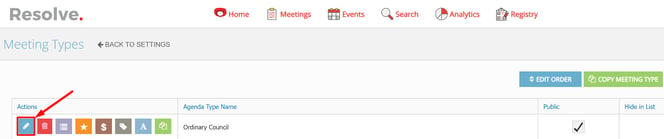
- At the bottom of the [General] tab, you can then select the Template you would like to show for the Corresponding Pages.

Item Display Page Template - On an Agenda Item, shows details set in related 'Default' template
Section Display Page Template - On an Agenda Section, shows details set in related 'Section' template
Motion Display Page Template - For displaying the Motions and Votes details as set in related 'Motion' template.
- Click UPDATE button to save changes.
Display Page example below, when an Agenda Item is set as "Current Item".

- Go to Site Settings > Meeting types > Blue Edit pencil for the Meeting Type you wish to update
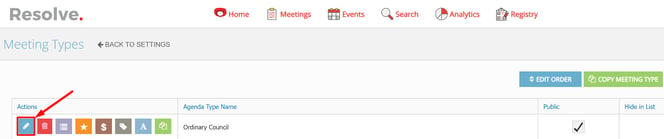
- Click on [Meeting Admin] tab and scroll to the bottom of the settings.
- Tick Enable Voting Preview and then click UPDATE button to save your update.

Display Page example below, when 'Vote Preview' is enabled, the Board Members who have voted will have a ![]() confirmation next to their name.
confirmation next to their name.

Tip: For guidance on using the display, see related article Display Page Best Practice
